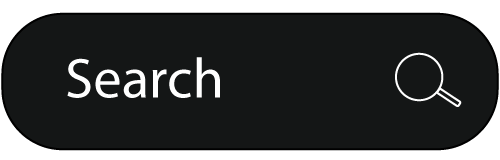| Errornumber | PHP Constant name | Error description | Generated by methods |
| | API_EC_SUCCESS | Success | (all) |
| 1 | API_EC_UNKNOWN | An unknown error occurred | (all) |
| 2 | API_EC_SERVICE | Service temporarily unavailable | (all) |
| 3 | API_EC_METHOD | Unknown method | |
| 4 | API_EC_TOO_MANY_CALLS | Application request limit reached | (all) |
| 5 | API_EC_BAD_IP | Unauthorized source IP address | (all) |
| 6 | API_EC_HOST_API | This method must run on api.facebook.com | (all) |
| 7 | API_EC_HOST_UP | This method must run on api-video.facebook.com | |
| 8 | API_EC_SECURE | This method requires an HTTPS connection | |
| 9 | API_EC_RATE | User is performing too many actions | |
| 10 | API_EC_PERMISSION_DENIED | Application does not have permission for this action | |
| 11 | API_EC_DEPRECATED | This method is deprecated | |
| 12 | API_EC_VERSION | This API version is deprecated | |
| 13 | API_EC_INTERNAL_FQL_ERROR | The underlying FQL query made by this API call has encountered an error. Please check that your parameters are correct. | |
| 14 | API_EC_HOST_PUP | This method must run on api-photo.facebook.com | |
| 15 | API_EC_SESSION_SECRET_NOT_ALLOWED | This method call must be signed with the application secret (You are probably calling a secure method using a session secret) | |
| 16 | API_EC_HOST_READONLY | This method cannot be run on this host, which only supports read-only calls | |
| 17 | API_EC_USER_TOO_MANY_CALLS | User request limit reached | |
| 18 | API_EC_REQUEST_RESOURCES_EXCEEDED | This API call could not be completed due to resource limits | |
| Errornumber | PHP Constant name | Error description | Generated by methods |
| 200 | API_EC_PERMISSION | Permissions error | |
| 210 | API_EC_PERMISSION_USER | User not visible | |
| 211 | API_EC_PERMISSION_NO_DEVELOPERS | Application has no developers. | admin.setAppProperties |
| 212 | API_EC_PERMISSION_OFFLINE_ACCESS | Renewing a session offline requires the extended permission offline_access | |
| 220 | API_EC_PERMISSION_ALBUM | Album or albums not visible | |
| 221 | API_EC_PERMISSION_PHOTO | Photo not visible | |
| 230 | API_EC_PERMISSION_MESSAGE | Permissions disallow message to user | |
| 240 | API_EC_PERMISSION_MARKUP_OTHER_USER | Desktop applications cannot set FBML for other users | |
| 250 | API_EC_PERMISSION_STATUS_UPDATE | Updating status requires the extended permission status_update. | users.setStatus |
| 260 | API_EC_PERMISSION_PHOTO_UPLOAD | Modifying existing photos requires the extended permission photo_upload | photos.upload,photos.addTag |
| 261 | API_EC_PERMISSION_VIDEO_UPLOAD | Modifying existing photos requires the extended permission photo_upload | photos.upload,photos.addTag |
| 270 | API_EC_PERMISSION_SMS | Permissions disallow sms to user. | |
| 280 | API_EC_PERMISSION_CREATE_LISTING | Creating and modifying listings requires the extended permission create_listing | |
| 281 | API_EC_PERMISSION_CREATE_NOTE | Managing notes requires the extended permission create_note. | |
| 282 | API_EC_PERMISSION_SHARE_ITEM | Managing shared items requires the extended permission share_item. | |
| 290 | API_EC_PERMISSION_EVENT | Creating and modifying events requires the extended permission create_event | events.create, events.edit |
| 291 | API_EC_PERMISSION_LARGE_FBML_TEMPLATE | FBML Template isn\’t owned by your application. | |
| 292 | API_EC_PERMISSION_LIVEMESSAGE | An application is only allowed to send LiveMessages to users who have accepted the TOS for that application. | liveMessage.send |
| 293 | API_EC_PERMISSION_XMPP_LOGIN | Logging in to chat requires the extended permission xmpp_login | Integrating with FacebookChat |
| 294 | API_EC_PERMISSION_ADS_MANAGEMENT | Managing advertisements requires the extended permission ads_management, and a participating API key | Ads API |
| 296 | API_EC_PERMISSION_CREATE_EVENT | Managing events requires the extended permission create_event | API#Events_API_Methods |
| 298 | API_EC_PERMISSION_READ_MAILBOX | Reading mailbox messages requires the extended permission read_mailbox | message.getThreadsInFolder |
| 299 | API_EC_PERMISSION_RSVP_EVENT | RSVPing to events requires the extended permission create_rsvp | events.rsvp |
| Errornumber | PHP Constant name | Error description | Generated by methods |
| 300 | API_EC_EDIT | Edit failure | |
| 310 | API_EC_EDIT_USER_DATA | User data edit failure | |
| 320 | API_EC_EDIT_PHOTO | Photo edit failure | |
| 321 | API_EC_EDIT_ALBUM_SIZE | Album is full | |
| 322 | API_EC_EDIT_PHOTO_TAG_SUBJECT | Invalid photo tag subject | |
| 323 | API_EC_EDIT_PHOTO_TAG_PHOTO | Cannot tag photo already visible on Facebook | |
| 324 | API_EC_EDIT_PHOTO_FILE | Missing or invalid image file | |
| 325 | API_EC_EDIT_PHOTO_PENDING_LIMIT | Too many unapproved photos pending | |
| 326 | API_EC_EDIT_PHOTO_TAG_LIMIT | Too many photo tags pending | |
| 327 | API_EC_EDIT_ALBUM_REORDER_PHOTO_NOT_IN_ALBUM | Input array contains a photo not in the album | |
| 328 | API_EC_EDIT_ALBUM_REORDER_TOO_FEW_PHOTOS | Input array has too few photos | |
| 329 | API_EC_MALFORMED_MARKUP | Template data must be a JSON-encoded dictionary, of the form </p> {'key-1': 'value-1', 'key-2': 'value-2', ...} | |
| 330 | API_EC_EDIT_MARKUP | Failed to set markup | |
| 340 | API_EC_EDIT_FEED_TOO_MANY_USER_CALLS | Feed publication request limit reached | |
| 341 | API_EC_EDIT_FEED_TOO_MANY_USER_ACTION_CALLS | Feed action request limit reached | |
| 342 | API_EC_EDIT_FEED_TITLE_LINK | Feed story title can have at most one href anchor | |
| 343 | API_EC_EDIT_FEED_TITLE_LENGTH | Feed story title is too long | |
| 344 | API_EC_EDIT_FEED_TITLE_NAME | Feed story title can have at most one fb:userlink and must be of the user whose action is being reported | |
| 345 | API_EC_EDIT_FEED_TITLE_BLANK | Feed story title rendered as blank | |
| 346 | API_EC_EDIT_FEED_BODY_LENGTH | Feed story body is too long | |
| 347 | API_EC_EDIT_FEED_PHOTO_SRC | Feed story photo could not be accessed or proxied | |
| 348 | API_EC_EDIT_FEED_PHOTO_LINK | Feed story photo link invalid | |
| 350 | API_EC_EDIT_VIDEO_SIZE | Video file is too large | video.upload |
| 351 | API_EC_EDIT_VIDEO_INVALID_FILE | Video file was corrupt or invalid | video.upload |
| 352 | API_EC_EDIT_VIDEO_INVALID_TYPE | Video file format is not supported | video.upload |
| 353 | API_EC_EDIT_VIDEO_FILE | Missing video file | video.upload |
| 354 | API_EC_EDIT_VIDEO_NOT_TAGGED | User is not tagged in this video | |
| 355 | API_EC_EDIT_VIDEO_ALREADY_TAGGED | User is already tagged in this video | |
| 360 | API_EC_EDIT_FEED_TITLE_ARRAY | Feed story title_data argument was not a valid JSON-encoded array | |
| 361 | API_EC_EDIT_FEED_TITLE_PARAMS | Feed story title template either missing required parameters, or did not have all parameters defined in title_data array | |
| 362 | API_EC_EDIT_FEED_BODY_ARRAY | Feed story body_data argument was not a valid JSON-encoded array | |
| 363 | API_EC_EDIT_FEED_BODY_PARAMS | Feed story body template either missing required parameters, or did not have all parameters defined in body_data array | |
| 364 | API_EC_EDIT_FEED_PHOTO | Feed story photos could not be retrieved, or bad image links were provided | |
| 365 | API_EC_EDIT_FEED_TEMPLATE | The template for this story does not match any templates registered for this application | |
| 366 | API_EC_EDIT_FEED_TARGET | One or more of the target ids for this story are invalid. They must all be ids of friends of the acting user | |
| 367 | API_EC_EDIT_FEED_MARKUP | The template data provided doesn’t cover the entire token set needed to publish the story | |
| 370 | API_EC_USERS_CREATE_INVALID_EMAIL | The email address you provided is not a valid email address | |
| 371 | API_EC_USERS_CREATE_EXISTING_EMAIL | The email address you provided belongs to an existing account | |
| 372 | API_EC_USERS_CREATE_BIRTHDAY | The birthday provided is not valid | |
| 373 | API_EC_USERS_CREATE_PASSWORD | The password provided is too short or weak | |
| 374 | API_EC_USERS_REGISTER_INVALID_CREDENTIAL | The login credential you provided is invalid. | |
| 375 | API_EC_USERS_REGISTER_CONF_FAILURE | Failed to send confirmation message to the specified login credential. | |
| 376 | API_EC_USERS_REGISTER_EXISTING | The login credential you provided belongs to an existing account | |
| 377 | API_EC_USERS_REGISTER_DEFAULT_ERROR | Sorry, we were unable to process your registration. | |
| 378 | API_EC_USERS_REGISTER_PASSWORD_BLANK | Your password cannot be blank. Please try another. | |
| 379 | API_EC_USERS_REGISTER_PASSWORD_INVALID_CHARS | Your password contains invalid characters. Please try another. | |
| 380 | API_EC_USERS_REGISTER_PASSWORD_SHORT | Your password must be at least 6 characters long. Please try another. | |
| 381 | API_EC_USERS_REGISTER_PASSWORD_WEAK | Your password should be more secure. Please try another. | |
| 382 | API_EC_USERS_REGISTER_USERNAME_ERROR | Our automated system will not approve this name. | |
| 383 | API_EC_USERS_REGISTER_MISSING_INPUT | You must fill in all of the fields. | |
| 384 | API_EC_USERS_REGISTER_INCOMPLETE_BDAY | You must indicate your full birthday to register. | |
| 385 | API_EC_USERS_REGISTER_INVALID_EMAIL | Please enter a valid email address. | |
| 386 | API_EC_USERS_REGISTER_EMAIL_DISABLED | The email address you entered has been disabled. Please contact disabled@facebook.com with any questions. | |
| 387 | API_EC_USERS_REGISTER_ADD_USER_FAILED | There was an error with your registration. Please try registering again. | |
| 388 | API_EC_USERS_REGISTER_NO_GENDER | Please select either Male or Female. | |
| Errornumber | PHP Constant name | Error description | Generated by methods |
| 600 | FQL_EC_UNKNOWN_ERROR | An unknown error occurred in FQL | fql.query,fql.multiquery |
| 601 | FQL_EC_PARSER_ERROR | Error while parsing FQL statement | fql.query,fql.multiquery |
| 602 | FQL_EC_UNKNOWN_FIELD | The field you requested does not exist | fql.query,fql.multiquery |
| 603 | FQL_EC_UNKNOWN_TABLE | The table you requested does not exist | fql.query,fql.multiquery |
| 604 | FQL_EC_NO_INDEX | Your statement is not indexable | fql.query,fql.multiquery |
| 605 | FQL_EC_UNKNOWN_FUNCTION | The function you called does not exist | fql.query,fql.multiquery |
| 606 | FQL_EC_INVALID_PARAM | Wrong number of arguments passed into the function | fql.query,fql.multiquery |
| 607 | FQL_EC_INVALID_FIELD | FQL field specified is invalid in this context. | fql.query*,fql.multiquery |
| 608 | FQL_EC_INVALID_SESSION | An invalid session was specified | fql.query,fql.multiquery |
| 609 | FQL_EC_UNSUPPORTED_APP_TYPE | FQL field specified is invalid in this context. | fql.query*,fql.multiquery |
| 610 | FQL_EC_SESSION_SECRET_NOT_ALLOWED | FQL field specified is invalid in this context. | fql.query*,fql.multiquery |
| 611 | FQL_EC_DEPRECATED_TABLE | FQL field specified is invalid in this context. | fql.query*,fql.multiquery |
| 612 | FQL_EC_EXTENDED_PERMISSION | The stream requires an extended permission | fql.query,fql.multiquery |
| 613 | FQL_EC_RATE_LIMIT_EXCEEDED | Calls to stream have exceeded the rate of 100 calls per 600 seconds. | fql.query,fql.multiquery |
| 614 | FQL_EC_UNRESOLVED_DEPENDENCY | Unresolved dependency in multiquery | fql.multiquery |
| 615 | FQL_EC_INVALID_SEARCH | This search is invalid | fql.query,fql.multiquery |
| 617 | FQL_EC_TOO_MANY_FRIENDS_FOR_PRELOAD | The user you queried against has too many friends to be used with Preload FQL, in order to avoid out of memory errors | fql.query,fql.multiquery |
| Error code | Error message | Note | Generated by methods |
| 1383001 | Unknown | Facebook system issue. | |
| 1383002 | InvalidParameters | Developer called with the incorrect parameters. | |
| 1383003 | PaymentFailure | Processor decline. | |
| 1383004 | InvalidOperation | Developer attempted an operation Facebook does not allow. | |
| 1383005 | PermissionDenied | Facebook system issue. | |
| 1383006 | DatabaseError | Facebook system issue. | |
| 1383007 | InvalidApp | App is not whitelisted. Or while in test mode, Developer attempted to debit a user that was not whitelisted. | |
| 1383008 | AppNoResponse | App is not responding; perhaps a server timeout issue. | |
| 1383009 | AppErrorResponse | App responded to Facebook with an error code. | |
| 1383010 | UserCanceled | User explicitly cancelled out of flow. | |
| 1383011 | Disabled | Facebook system issue. | |
| 1383013 | OrderFailureAfterPurchaseCredit | Facebook system issue. | |
| 1383014 | DisputeFlow | Facebook system issue. | |
| 1383015 | AccountNotCharged | Your application cancelled the order. | |
| 1383017 | ExceedCreditBalanceLimit | Reached maximum number of credits the user is allowed to keep as a stored balance. This is a Facebook controlled limit and can vary from user to user. | |
| 1383018 | ExceedCreditDailyPurchaseLimit | Occurs when a user has reached a predefined daily maximum | |
| 1383019 | ExceedCreditDailySpendLimit | Occurs when the credit amount user spends in a single day exceeds a pre-defined threshold. | |
| 1383040 | UserThrottled | Application Temporarily Unavailable | |
| 1383041 | BuyerPaymentFailure | User’s financial instrument could not be charged. | |
| 1383042 | LoggedOutUser | Login Required | |
| 1383043 | AppInfoFetchFailure | Facebook system error. | |
| 1383044 | InvalidAppInfo | Application needs to have a valid callback url. | |
| 1383045 | AppInvalidEncodedResponse | The application didn’t return a valid json encoded response.. | |
| 1383046 | AppInvalidDecodedResponse | The application return value was invalid after json_decoding the return value. | |
| 1383047 | AppInvalidMethodResponse | The application response contains a ‘method’ parameter that didn’t match the request. | |
| 1383048 | AppMissingContentResponse | The application response didn’t contain the ‘content’ field. | |
| 1383049 | AppUnknownResponseError | The application returned an unknown response. | |
| 1383050 | AppUserValidationFailedResponse | Failure to verify the user when sending application callback. | |
| 1383051 | AppInvalidItemParam | The application is sending invalid item parameters (For example, price or quantity of the items is invalid). | |
| 1383052 | EmptyAppId | Empty App ID. | |
| Error code | Error message | Note | Generated by methods |
| 1150 | API_EC_PAYMENTS_UNKNOWN | Unknown error | |
| 1151 | API_EC_PAYMENTS_APP_INVALID | Application is not enabled for using Facebook Credits. | |
| 1152 | API_EC_PAYMENTS_DATABASE | A database error occurred. | |
| 1153 | API_EC_PAYMENTS_PERMISSION_DENIED | Permission denied to check order details. | |
| 1154 | API_EC_PAYMENTS_APP_NO_RESPONSE | Payments callback to the application failed. | |
| 1155 | API_EC_PAYMENTS_APP_ERROR_RESPONSE | Payments callback to the application received error response. | |
| 1156 | API_EC_PAYMENTS_INVALID_ORDER | The supplied order ID is invalid. | |
| 1157 | API_EC_PAYMENTS_INVALID_PARAM | One of the Payments parameters is invalid. | |
| 1158 | API_EC_PAYMENTS_INVALID_OPERATION | The operation is invalid. | |
| 1159 | API_EC_PAYMENTS_PAYMENT_FAILED | Failed in processing the payment. | |
| 1160 | API_EC_PAYMENTS_DISABLED | Facebook Credits system is disabled. | |
| 1161 | API_EC_PAYMENTS_INSUFFICIENT_BALANCE | Insufficient balance. | |
| 1162 | API_EC_PAYMENTS_EXCEED_CREDIT_BALANCE_LIMIT | Exceed credit balance limit. | |
| 1163 | API_EC_PAYMENTS_EXCEED_CREDIT_DAILY_PURCHASE_LIMIT | Exceed daily credit purchase limit. | |
| 1164 | API_EC_PAYMENTS_EXCEED_CREDIT_DAILY_SPEND_LIMIT | Exceed daily credit spend limit. | |
| 1166 | API_EC_PAYMENTS_INVALID_FUNDING_AMOUNT | Credits purchased from funding source do not match the spend order amount. | |
| 1167 | API_EC_PAYMENTS_NON_REFUNDABLE_PAYMENT_METHOD | The funding source is a non-refundable payment method. | |
| 1168 | API_EC_PAYMENTS_USER_THROTTLED | Application is configured to throttle some users. | |
| 1169 | API_EC_PAYMENTS_LOGIN_REQUIRED | User is not logged in. | |
| 1170 | API_EC_APP_INFO_FETCH_FAILURE | Error retrieving application information. | |
| 1171 | API_EC_INVALID_APP_INFO | Invalid application information returned. | |
| 1172 | API_EC_PAYMENTS_APP_INSUFFICIENT_BALANCE | Application has insufficient balance (app2user). | |
| Errornumber | PHP Constant name | Error description | Generated by methods |
| 800 | API_EC_DATA_UNKNOWN_ERROR | Unknown data store API error | |
| 801 | API_EC_DATA_INVALID_OPERATION | Invalid operation | |
| 802 | API_EC_DATA_QUOTA_EXCEEDED | Data store allowable quota was exceeded | |
| 803 | API_EC_DATA_OBJECT_NOT_FOUND | Specified object cannot be found | |
| 804 | API_EC_DATA_OBJECT_ALREADY_EXISTS | Specified object already exists | |
| 805 | API_EC_DATA_DATABASE_ERROR | A database error occurred. Please try again | |
| 806 | API_EC_DATA_CREATE_TEMPLATE_ERROR | Unable to add FBML template to template database. Please try again. | |
| 807 | API_EC_DATA_TEMPLATE_EXISTS_ERROR | No active template bundle with that ID or handle exists. | |
| 808 | API_EC_DATA_TEMPLATE_HANDLE_TOO_LONG | Template bundle handles must contain less than or equal to 32 characters. | |
| 809 | API_EC_DATA_TEMPLATE_HANDLE_ALREADY_IN_USE | Template bundle handle already identifies a previously registered template bundle, and handles can not be reused. | |
| 810 | API_EC_DATA_TOO_MANY_TEMPLATE_BUNDLES | Application has too many active template bundles, and some must be deactivated before new ones can be registered. | |
| 811 | API_EC_DATA_MALFORMED_ACTION_LINK | One of more of the supplied action links was improperly formatted. | |
| 812 | API_EC_DATA_TEMPLATE_USES_RESERVED_TOKEN | One …or more of your templates is using a token reserved by Facebook, such as {*mp3*} or {*video*}. | |