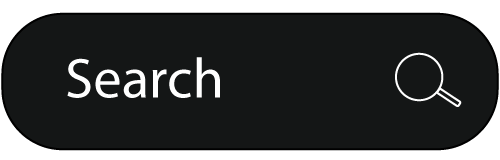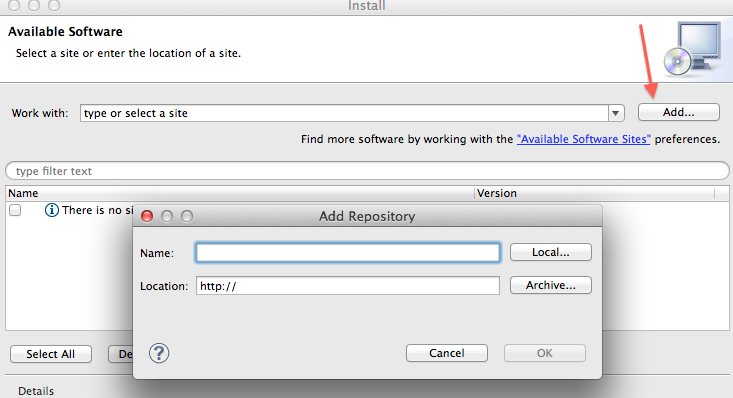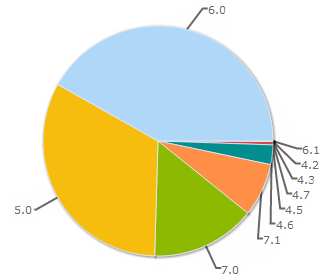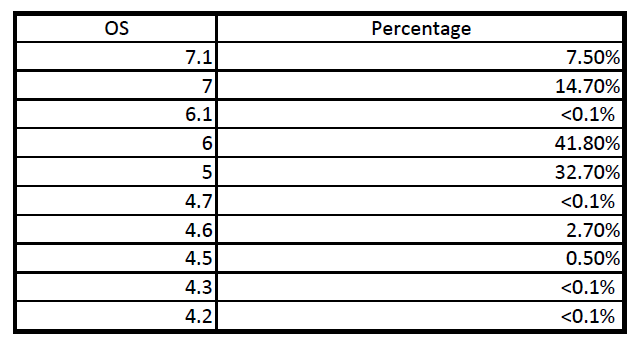Singletons
10 Aug 2012
All Globals are bad
+
All singletons are (for this purpose) Globals
=
Therefore all Singletons are bad.
How to Upgrade Eclipse Indigo to Eclipse Juno 4.2
10 Aug 2012It is possible to update Eclipse Indigo to the new Eclipse Juno while preserving your settings and (well, hopefully) everything else. Note that some plugins may not support the new Juno release yet, so consult your specific plugins release notes and updates to check this. Also make sure you make a backup of your Eclipse installation – just zip/tar the whole folder and if something goes wrong you should be able to just unzip/untar it back to its original location like nothing happened.
Add new sites to my "Available Software Sites" (Help -> Install New Software -> Available Software Sites)
http://download.eclipse.org/releases/juno
http://download.eclipse.org/tools/cdt/releases/juno
Then just initiate an update (help -> install updates).
After the update
http://download.eclipse.org/eclipse/updates/4.2 had been addedhttp://download.eclipse.org/eclipse/updates/3.7 had been disabledhttp://download.eclipse.org/tools/cdt/releases/indigo had been disabled
BlackBerry OS Distribution - July 2012
28 Jul 2012
BlackBerry is quickly loosing its market share. Besides that it is failing to innovate, which is actually mostly the reason it is loosing its once lion market share so fast to Android, iOS and even to Windows Phone 7. Let's check out how the OS distribution changed since January 2012. Here's the post about [link id='637' text='BlackBerry OS distribution in January 2012']
And here's the BlackBerry OS distribution in January 2012.
*
***Note: This is not an official information or official numbers. These is a sample from one of the apps that run on BlackBerry and have enough users so that it is statistically significant.
It is interesting to see that there is almost no change (well, no surprise here there were not many changes/upgrades in the realm of BlackBerry). It is interesting to see though that the 7.0 OS's pie has slightly increased, surprisingly cutting the 5.0 OS's pie. Or maybe actually it is not at all surprising. The 5.0 people have upgraded to 7.0 devices while 6.0 people did not bother (or could not) upgrade their OS to 7.0.
Here are the charts side by side:
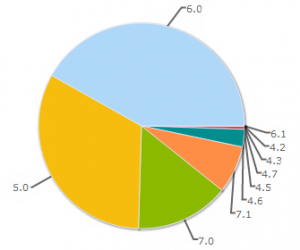 | 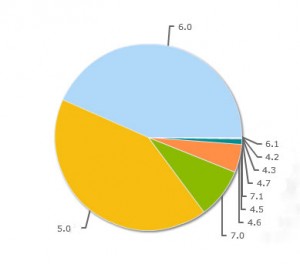 |
| July 2012 | January 2012 |
Let me know in the comments what you think!
Get Unix Epoch Time on Android
18 Jul 2012To get a proper Unix epoch time on Android you should divide the current time by 1000 since Android will return the epoch in milliseconds
System.currentTimeMillis() / 1000
The method name also hints about this ;)
Android text.ClipboardManager and content.ClipboardManager
18 Jul 2012So the text.ClipboardManager is deprecated and you should be using the content.ClipboardManager instead, BUT not so fast. If you are still supporting devices pre API level 11 which is 3.0 aka Honeycomb (note that 3.1 and 3.2 are API level 12 and API level 13 respectively) then you can't obviously use the content.ClipboardManager as it will fail on devices pre Honeycomb.
Restore a File Deleted From Git
12 Jul 2012git rev-list -n 1 HEAD -- <file_path>
Which will give you the commit hash and then
git checkout <deleting_commit>^ -- <file_path>
Or you can do it in one command using a variable for the filepath
Assuming you are using bash, setup an environment var:
export gitfile=<file_path> and then
git checkout $(git rev-list -n 1 HEAD -- "$gitfile")^ -- "$gitfile"
You can use
echo $gitfile
To make sure that the variable was set correctly.
For other shells you would use it's own mechanism like
setenv
etc...
Hope this helps!
Backward Compatible Action Bar for Android
12 Jul 2012To ease life of the Android developers who use action bar and tackle the problem of fragmentation between the older devices and the newer devices the following library might be very useful:
github.com/JakeWharton/ActionBarSherlock
The library will automatically use the native ActionBar implementation on Android 4.0 or later. For previous versions which do not include ActionBar, a custom action bar implementation based on the sources of Ice Cream Sandwich will automatically be wrapped around the layout. This allows you to easily develop an application with an action bar for every version of Android from 2.x and up.
P.S. The official Github Android client uses this library.
2015-03-07 UPDATE: Google has released an actionbar component in their compatibility library a while ago. You should be using this now.
Free Git Repository Hosting Plus Bug Tracking
12 Jul 2012If you were in need of Git hosting and you did not like Github for some reason (I am personally not that crazy about them). You can get free Git hosting at Bitbucket. Not only they give you a free hosting of personal repositories but they also provide a nice wiki and a bug tracking. These are the same guys who develop Jira – a widely used bug tracking system. Although the bug tracking that you get with BitBucket repository is pretty basic, it is enough for most small to medium projects.
But the goodies do not stop here. They offer unlimited accounts for educational purposes and otherwise very reasonably priced accounts.
Oh and actually they offer both HG (Mercurial) or Git hosting through the same interface/website/account :)
Check them out!